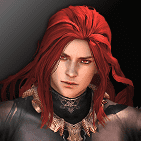![]()
News

Patch Notes
Scheduled Maintenance for December 10, 2025
Hello, imcGAMES here. We would like to announce the details of the maintenance scheduled for December 10, 2025. Make sure to check below for the schedule and patch notes. MAINTENANCE PERIOD - [SGT] 13:00 to 16:10 (December 10, 2025) - [EST] 00:00 to 03:10 (December 10, 2025) - [CET] 06:00 to 09:10 (December 10, 2025) Patch Notes 1. CASH SHOP > Lyndon Box REMOVED - [Blessing of Lyndon] applied to ‘Hatir’ will be removed.
December 10th, 2025

Patch Notes
Scheduled Maintenance for December 3, 2025
Hello, imcGAMES here. We would like to announce the details of the maintenance scheduled for December 03, 2025. Make sure to check below for the schedule and patch notes. MAINTENANCE PERIOD - [SGT] 13:00 to 15:00 (December 03, 2025) - [EST] 00:00 to 02:00 (December 03, 2025) - [CET] 06:00 to 08:00 (December 03, 2025) Patch Notes 1. UPDATE > Items will be added to the Sacred Character Card Box. - Sacred Character Card Box III : Danev Card &nbs
December 2nd, 2025

Event
2025 December Lucia's Mysterious Gift Box Sales Event
Greetings, Pioneers. 2025 December Lucia's Mysterious Gift Box sales event will start after the Scheduled Maintenance on December 03, 2025, and will be held for four weeks! Event Period FROM the scheduled maintenance on December 03, 2024 TO the scheduled maintenance on December 31, 2024 Who Can Participate - This event is open to all Families How to Participate > Lucia's Mysterious Gift Box sales event wil
December 2nd, 2025
Support
Q
The game closes down with a dump error message.
A
The dump error message will ask you to send the error details over to IMCGames with your details.
Click [Yes (Y)] on the message and send in the error details. Then, send us a report with the time at which the error details were sent and we will investigate the source of the error.
Q
I moved the installation folder to another location and now the patch won't execute.
A
This problem occurs when the installation path isn't correctly recognized by the system. Please proceed with the steps below.
1. Click the Windows Start button then open the Execute window by clicking on the corresponding shortcut or pressing the Windows key + R.
2. In the Execute window, type 'regedit' and click the confirmation button to open the registry editor.
3. Press Ctrl + F to open the Search menu, then enter 'Granado Espada', 'Granado Espada/ge.exe', or the folder path where the game was first installed to confirm the location of the installation folder.
4. After you've found the folder path, right-click it and change it to the folder path where game's folders are currently located.
5. Repeat steps 3 and 4 to change all the registries with the original installation path to the new location of the game folders.
If the same error continues to occur even after changing the registries, you can solve the issue by uninstalling Granado Espada and reinstalling it in your desired path.
Q
A sharing violation error message appears while the client is patching.
A
The sharing violation error message appears when game options are changed while the client is patching or due to certain antivirus programs. Please proceed with the steps below to solve the issue.
- After executing the client, refrain from doing any other actions (e.g. changing game options).
- Remove the Granado Espada game folder from the targets of your antivirus program before running the client.
- Temporarily disable your antivirus program before running the client.
If the issue isn't solved after attempting these steps, kindly report it to us with the following information:
1) The updater.revision.txt file contained in the Granado Espada game folder
2) Information about your current antivirus program(s)
3) A screenshot of all the programs running in the Processes tab of your Windows Task Manager
Q
There's an error in the ge.exe file.
A
Errors in the ge.exe file can occur when there's a clash between your OS and the client, or when a file is lost or corrupted during a client update.
First, run a check on malware / adware / registry / disk to eliminate any sources of errors. If the problem persists, reinstall the client, then reinstall your OS.
When a clash occurs between programs in your PC and the issue cannot be solved through the previous steps, you may need to reinstall.



 Play Game
Play Game